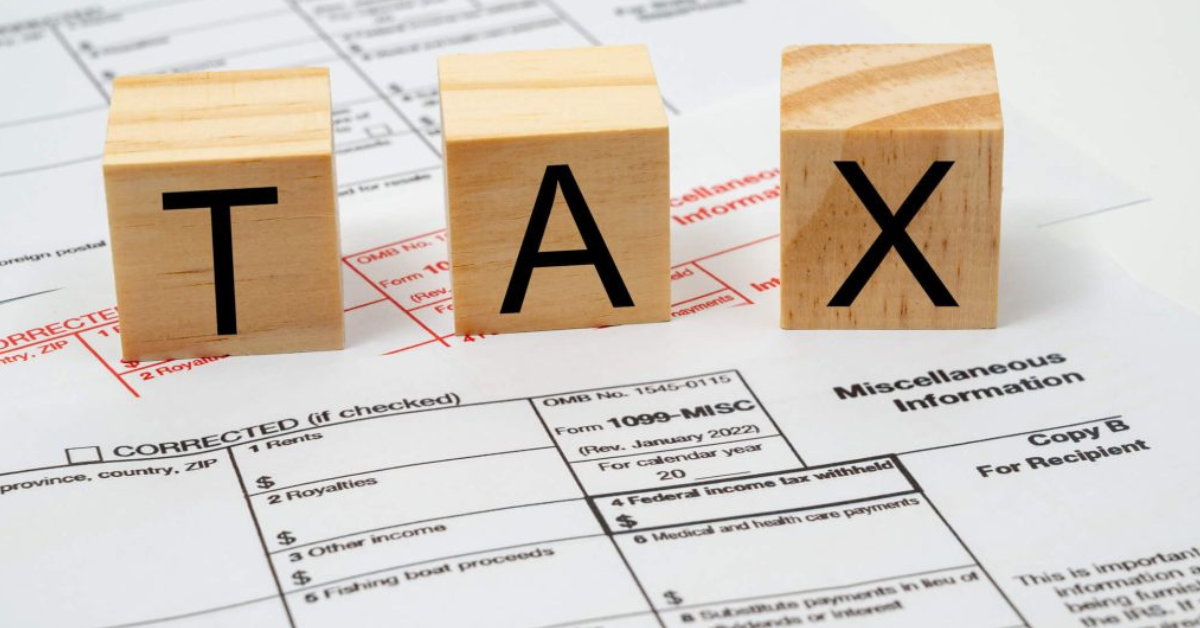One Tip for QuickBooks 1099 Reports
As tax season is underway, we want to share an accounting tip we discovered while utilizing QuickBooks Desktop Pro Plus 2022. While generating our Quickbooks 1099 reports, we detected an inconsistency in our figures. Specifically, when running our year-end 1099-NEC summary reports, we observed that our vendor 1099 report amounts needed to be reviewed and adjusted for accuracy.
How to fix your QuickBooks 1099 Report Issue
After investigating, QuickBooks Desktop Pro Plus 2022 appears to have updated its check number block to a live field. I rely on the check number field to reference various types of transactions.
- Provide the Check number when writing a check to the vendor.
- When sending a payment for a bill, please include the word “BillPay.”
- Sending the vendor an ACH or recurring Debit, write the phrase Debit.
To view your Excluded Payments, navigate to the 1099 wizard. See below for details:
- Vendors
- Print/EFile 1099’s
- Choose which form you are filing (1099-NEC or 1099-MISC) and click Get Started.
- Click continue until you get to Review Payments for Exclusion
- Click View Excluded Payments
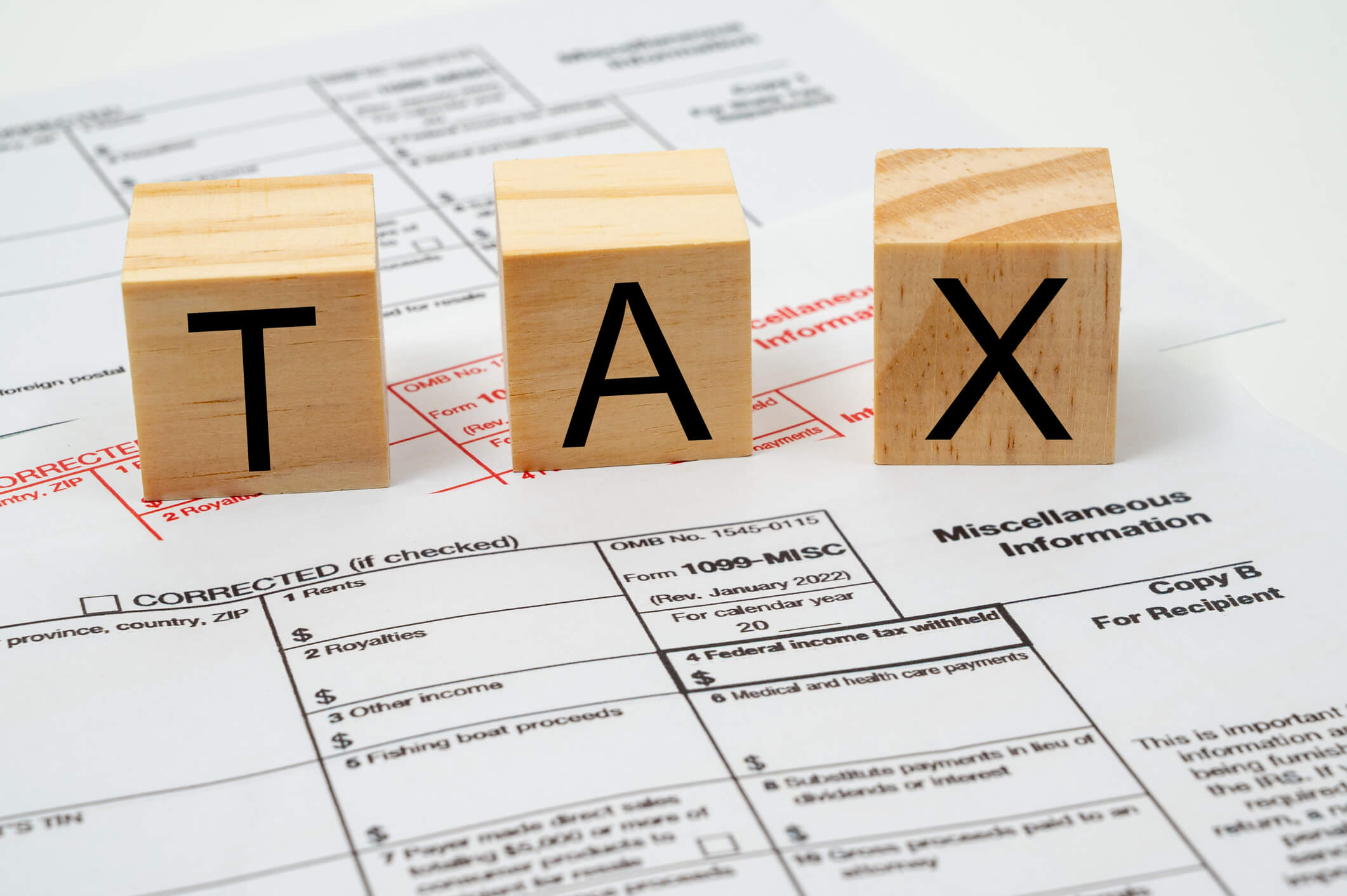
We are still waiting to receive an update from Intuit regarding the issue. Vendor payments with the word DEBIT in the Check number field will go to Excluded Payments, but it’s uncertain whether this is a mistake or intentional. To ensure these payments are included in your 1099 QuickBooks report, we suggest replacing “DEBIT” with “Draft” in the Check number field. This easy solution has proven to display vendor payments correctly on the 1099-NEC report.
To avoid errors and to not send out incorrect QuickBooks 1099s, it’s essential to cross-reference your 1099 Vendor Report with the vendor’s issued payments in the Vendor Center. Cross-referencing will help the finance department catch any mistakes. By doing so, we can keep our vendors happy and avoid additional IRS fees.
Kim Lawrence is AISN’s Director of Finance.